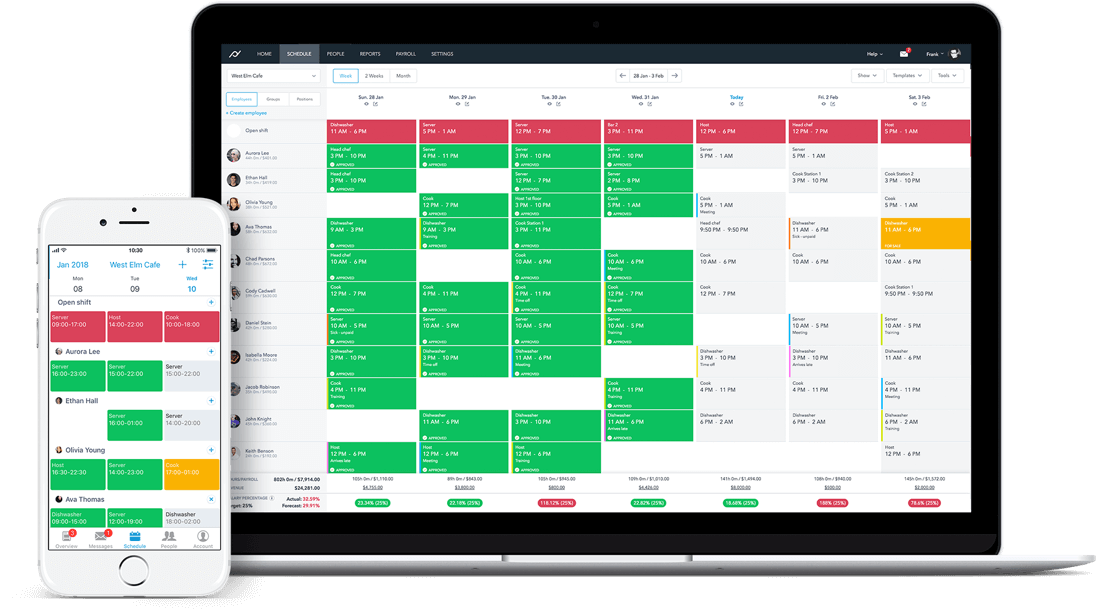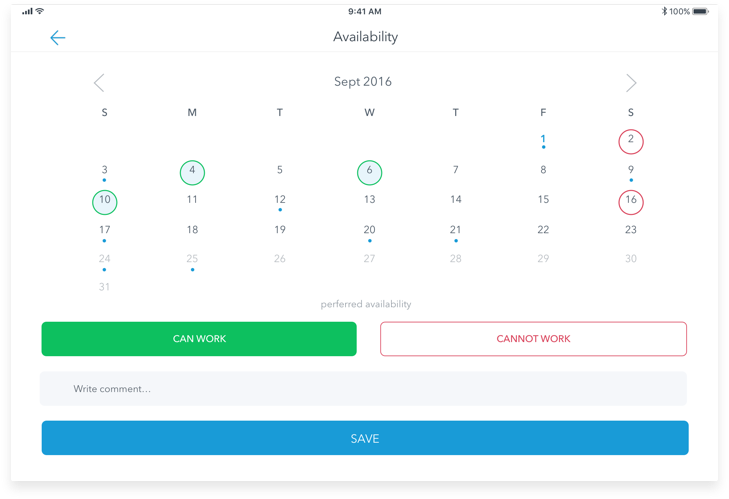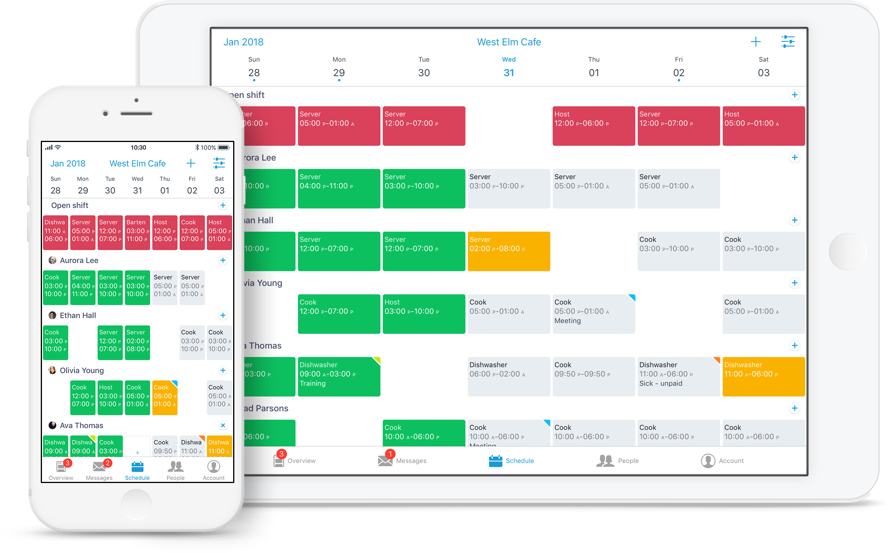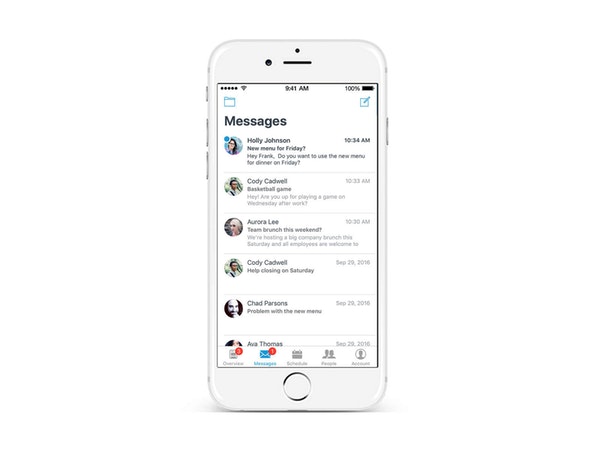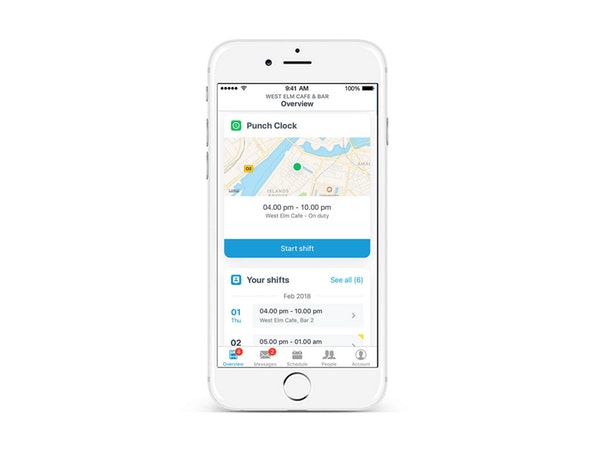Staff Management
Staff members can easily request time off with their manager through Planday. If the holiday request has been approved, the Planday system will no allow you to schedule an employee who will be away on that specific day.
If the workplace has multiple sections or departments, you can use the system to create individual rosters and schedules. You can also assign employees with a specific job so if there are employees with specific job roles then only those can be on that specific shift. For example, only employees that work as bartenders can only claim roles in the bar.
Scheduling
In the scheduling section of the Planday system, you have the option to create, publish and edit the staff schedule. Once the roster has been finalised and published, all employees can see it instantly. If changes to the schedule need to be made, you can edit the calendar and again, all employees can view it immediately.
Another feature that Planday offers is the option to save schedules as templates. If you like the look and layout of the schedule you can save it and use it the next week/month as a foundation.
Communication
Planday’s integrated communication system allows managers to message employees about any upcoming changes that may involve them. You can also quickly message individual employees or groups of employees.
The communications system also allows employees to communicate with each to swap shift’s or find last minute replacements without you having to stress over doing it yourself. You will still be in control as you can approve or reject these changes made to the roster.
Clock In/Out
Planday’s clock in feature allows employees to clock in and out through the app. This allows staff to quickly clock in and independently when their shift begins. Another useful feature of Planday is that you can set up location-specific clock in rules so employees can only clock in if they are actually at work. You can have custom rules so if employees are closer than 100 feet to the premises or if they are only connected to the company wifi.
Once an employee has clock in and then out, you can approve the final hours that were worked, to ensure that they are correct. This gives you and overview of all the hours worked by an employee and how much the payroll is going to cost.